Why use MCP?
With MCP, Devin can help you:- dig through Sentry, Datadog and Vercel logs
- use Devin as a data analyst in Slack with database MCPs
- dig into SonarQube, CircleCI, and Jam issues
- bulk create Linear tickets, Notion docs, Google Docs (through Zapier) and more
- pull in context from and interact with Airtable, Stripe, and Hubspot
- a lot more!
Get started with MCPs
Navigate to Settings > MCP Marketplace to enable an MCP.Use Devin for data analysis in Slack by connecting Devin to database MCPs
Check out our step-by-step guide!
Learn how the Cognition team uses Devin with MCPs
Learn how we use Devin as a data analyst, and with tools like Datadog, Sentry, Linear, Figma, and Google Sheets.
Configuration tips
For MCPs that authenticate with OAuth, Devin will prompt you to visit a URL to connect your account. We strongly recommend using a service account, not your personal account, as access will be shared within your organization.
Don’t see the MCP you’re looking for? Set it up using the “Add Your Own” option!Having trouble? Contact us via our support page or via [email protected].
Vercel, Atlassian, Notion, Sentry, Neon, Asana, Jam and many more
Many MCPs in our marketplace can be enabled without configuration with 1 click! Just click “Enable”. You’ll be prompted to connect a service account during your Devin session, or when you click “Test listing tools”. Available MCPs include:- AlloyDB
- Asana
- Atlassian
- BigQuery
- Cloud SQL (MySQL)
- Cloud SQL (PostgreSQL)
- Cloud SQL (SQL Server)
- Cloudflare
- Cortex
- Dataplex
- Fireflies
- Firestore
- Jam
- Linear
- Looker
- Metabase
- MySQL
- Neon
- Notion
- PostgreSQL
- Prisma
- Sentry
- Spanner
- SQL Server
- Vercel
- More below!
Datadog
You’ll need to provide 2 environment variables:- DATADOG_API_KEY - Datadog API key, which can be found on the /organization-settings/api-keys page in Datadog
- DATADOG_APP_KEY - Datadog Application key, which can be found on the /organization-settings/application-keys page in Datadog
Slack
To get the necessary credentials: Slack bot token: To start, navigate to to api.slack.com/apps and select your app. Then:- In the sidebar, navigate to Oauth & Permissions
- Look for the Bot User OAuth Token (should start with “xoxb-”).
- If you don’t see your Bot User Oauth Token, make sure you’ve configured app-level tokens (in Settings > Basic Information), added at least 1 scope (in Settings > Oauth & Permissions), and installed your app to your workspace.
- Use the curl command:
curl -H "Authorization: Bearer xoxb-your-token" https://slack.com/api/auth.testwherexoxb-your-tokenshould be replaced with your OAuth token
- Use the curl command:
curl -H "Authorization: Bearer xoxb-your-token" https://slack.com/api/conversations.listwherexoxb-your-tokenis replaced with your OAuth token - For this command to work, you’ll need to add at least the following scopes: channels:read,groups:read,mpim:read,im:read
Supabase
You’ll need to provide a personal access token, which you can find and create at https://supabase.com/dashboard/account/tokens DocumentationFigma
You’ll need to provide a Figma API key to enable this MCP:- From the home page in Figma, click the profile icon in the top left corner and select Settings from the dropdown.
- In the settings menu, select the Security tab.
- Scroll down to the Personal access tokens section and click Generate new token.
- Enter a name for the token and make sure you provide the appropriate permissions. We recommend at least read permissions on File content and Dev resources.
- Click Generate token.
Stripe
You’ll need to provide an authorization header which follows the formatBearer <TOKEN>, where <TOKEN> is your Stripe API key. More info at: https://docs.stripe.com/mcp#bearer-token
Documentation
Zapier
You’ll need to provide an authorization header which follows the formatBearer <TOKEN>.
You’ll need to extract your Bearer token from the Server URL provided at https://mcp.zapier.com/mcp/servers > Connect
Your Server URL will look like: https://mcp.zapier.com/api/mcp/s/*****/mcp
Extract the starred section (*****) and use it in the authorization header you provide: Bearer *****
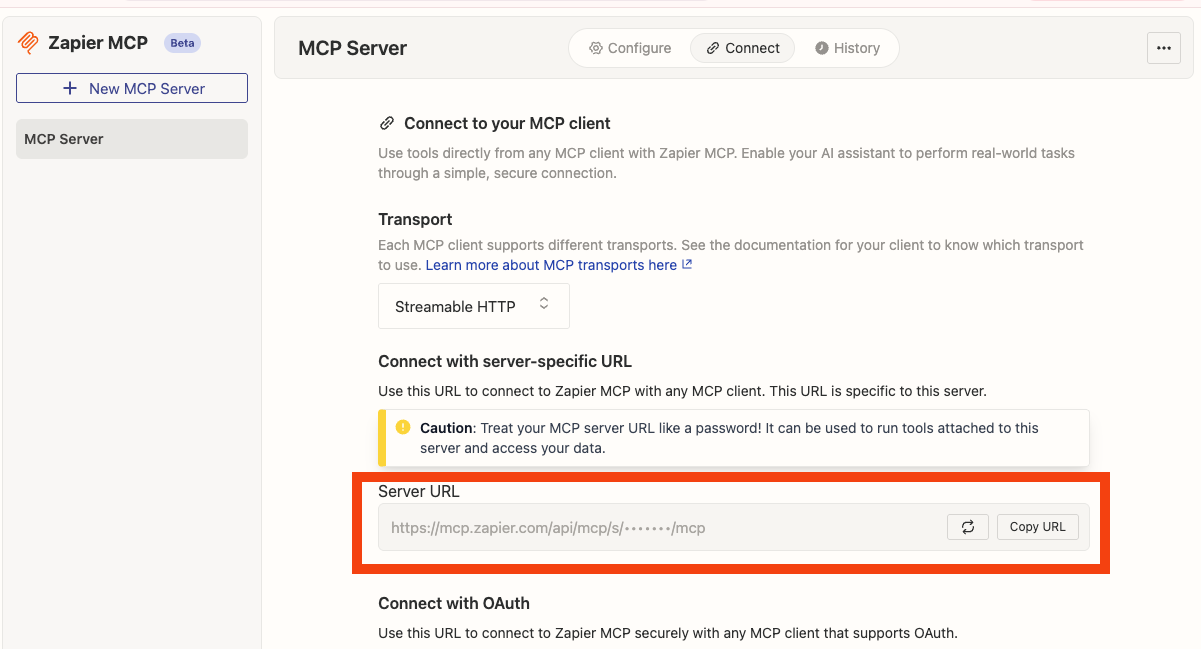
Airtable
You’ll need to provide an Airtable API key. You can find your API keys at: https://airtable.com/create/tokens DocumentationDocker Hub
Credentials required:- Docker Hub username: This can be obtained from My Hub
- Personal Access Token: Go to Account settings > Personal access tokens and create a token
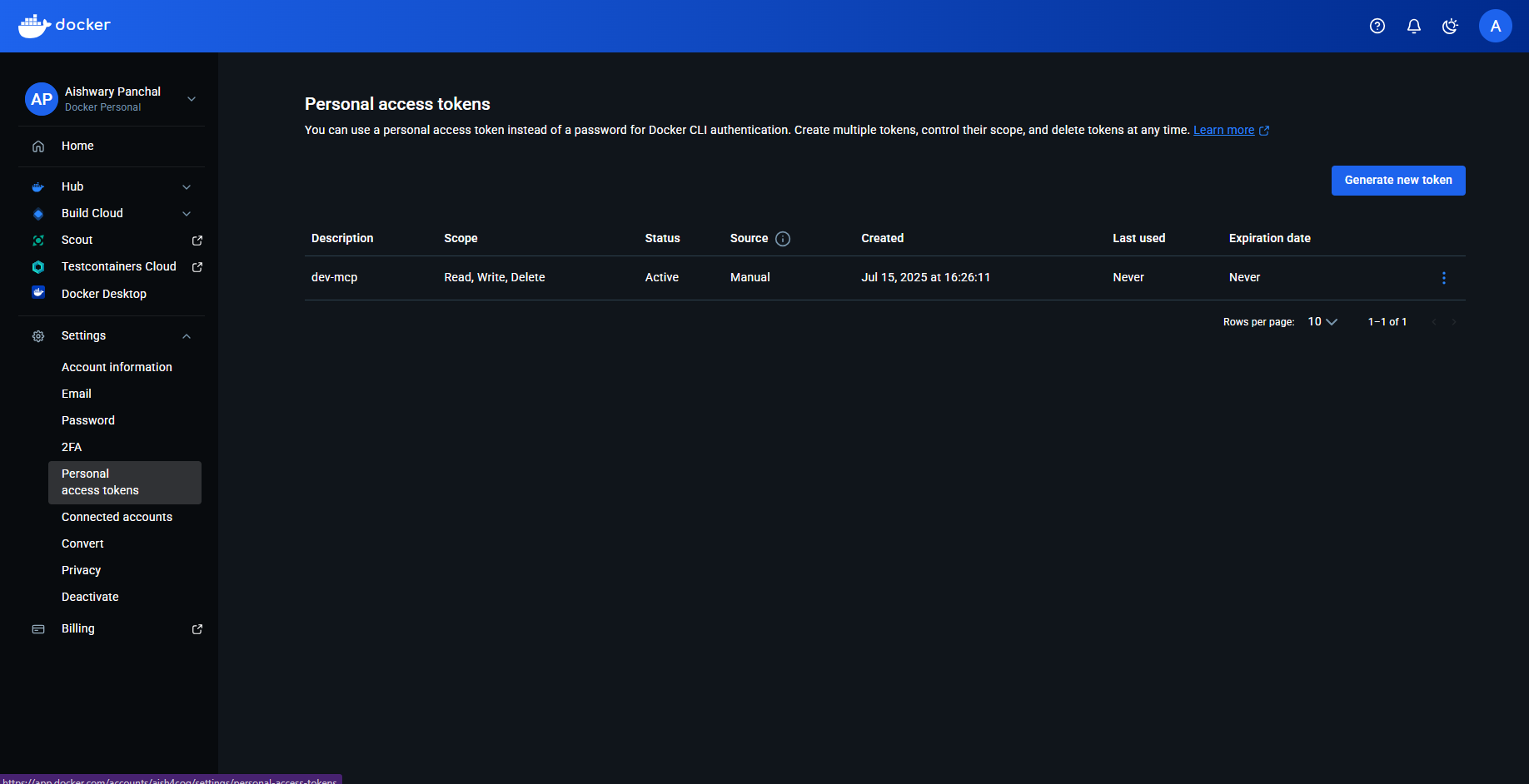
SonarQube
To get the required credentials:- Sonarqube token: Go to my Account > Security and generate your API token
- Sonarqube org: This is your username, example shown in the below image
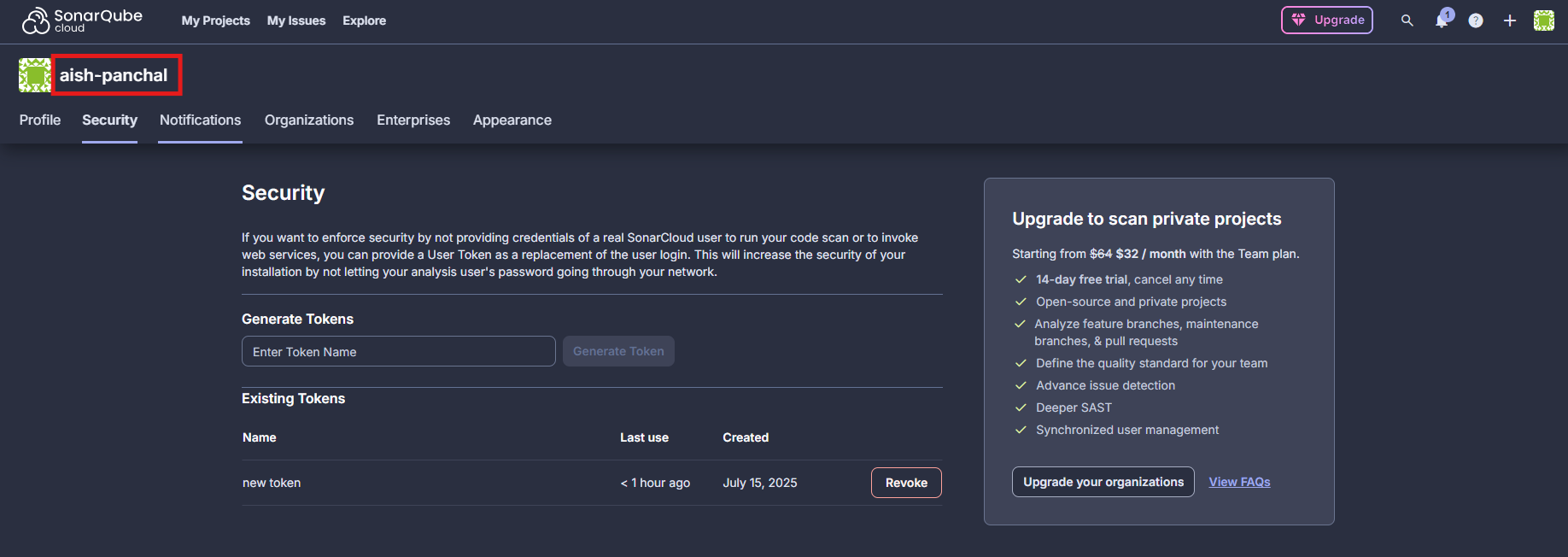
- Sonarqube URL:
- For self hosted: format is http://localhost:9000 OR https://sonarqube.mycompany.com
- For SonarCloud: use https://sonarcloud.io
Netlify
You’ll need to provide a Personal Access Token, which you can view and create at https://app.netlify.com/user/applications#personal-access-tokens. Make sure to copy the PAT as soon as it is created. You won’t be able to see it again!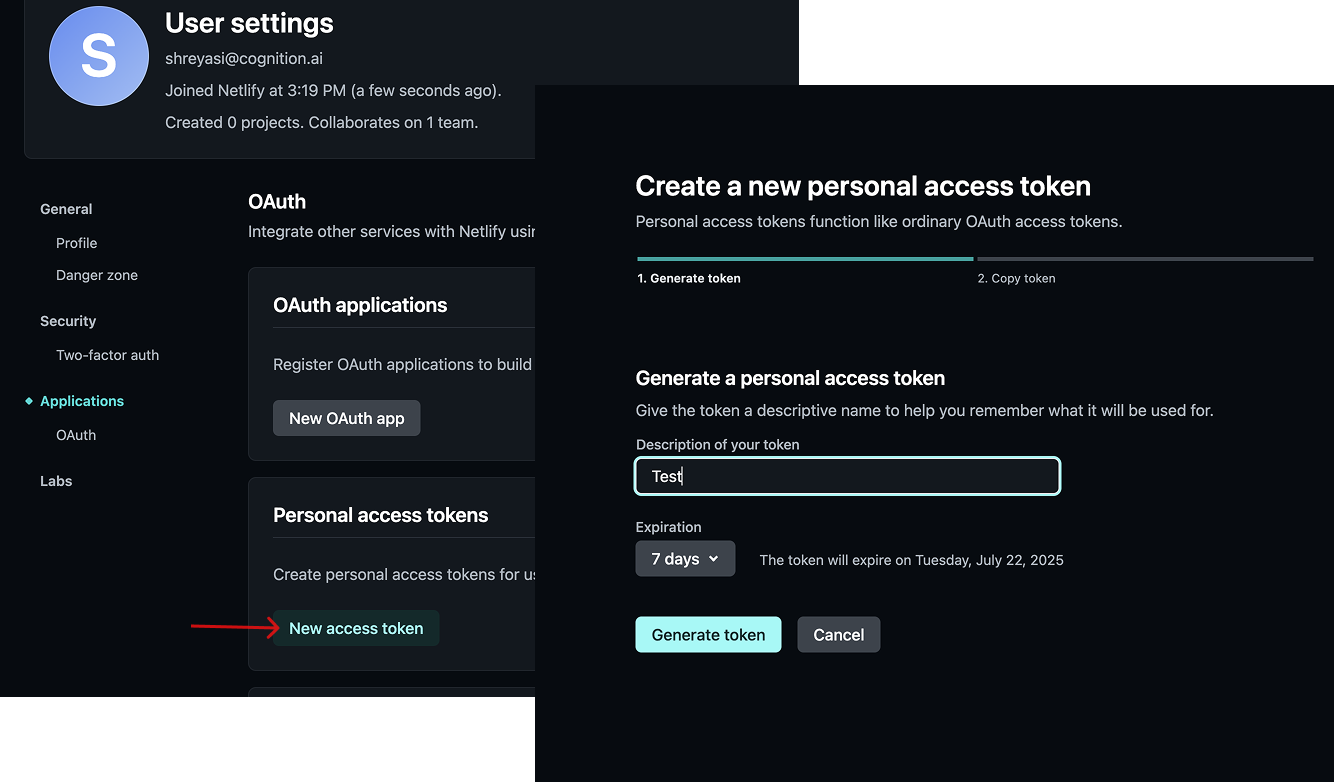
Pulumi
A Pulumi access token can be obtained from the Access tokens section in the sidebar of the Pulumi dashboard.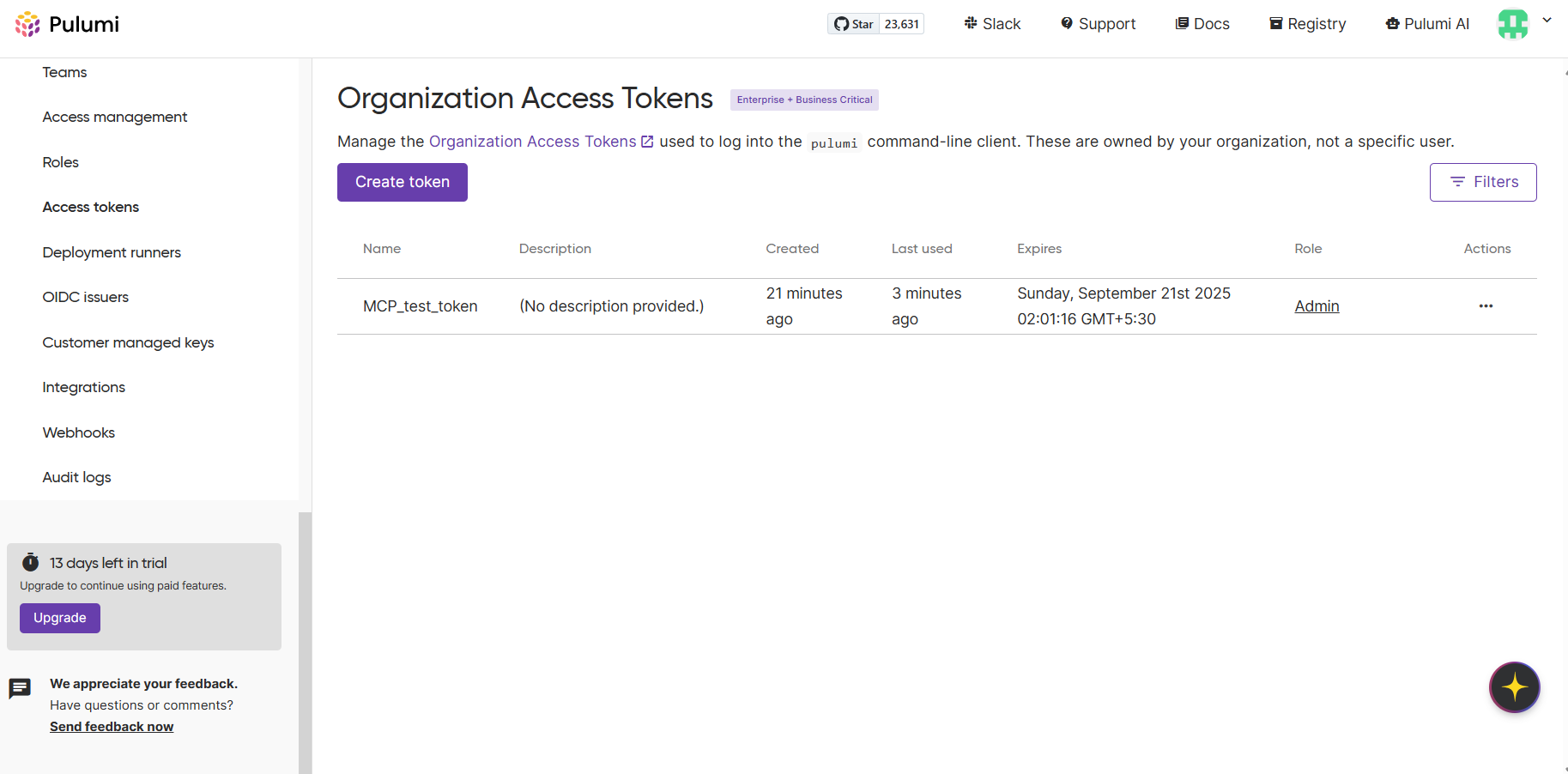
Parallel
You’ll need to provide an API key, which you can generate at https://platform.parallel.ai/ DocumentationHeroku
You’ll need to provide an API Key, which you can find at https://dashboard.heroku.com/account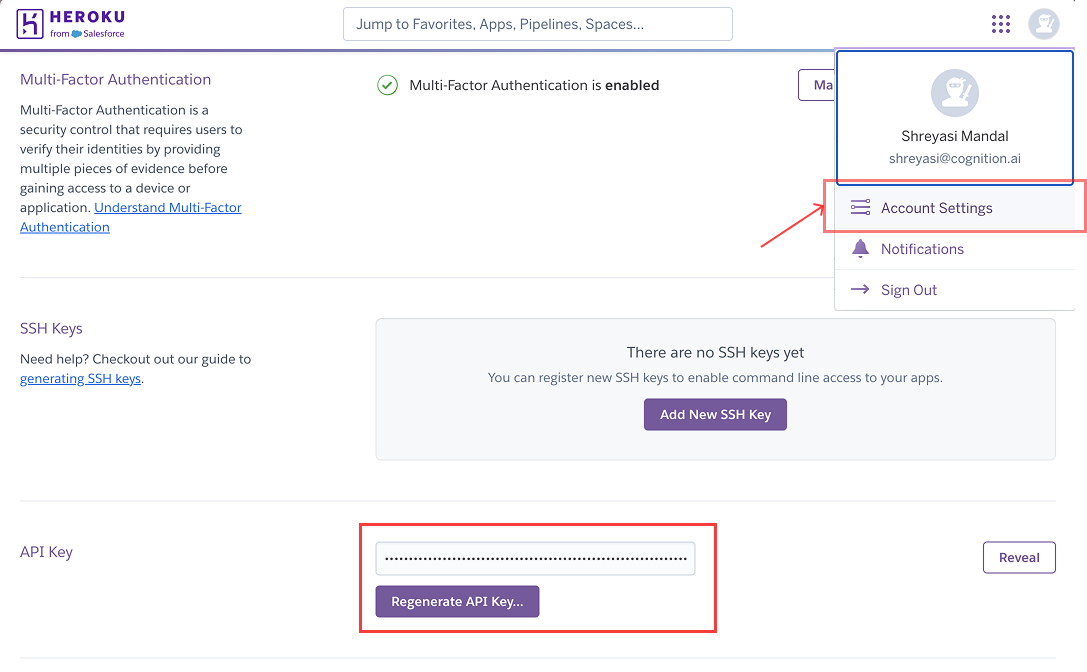
CircleCI
You’ll need to provide 2 environment variables:CIRCLECI_TOKEN- CircleCI API Token, which can be created at https://app.circleci.com/settings/user/tokens. Make sure to copy the API token as soon as it is created. You won’t be able to see it again!
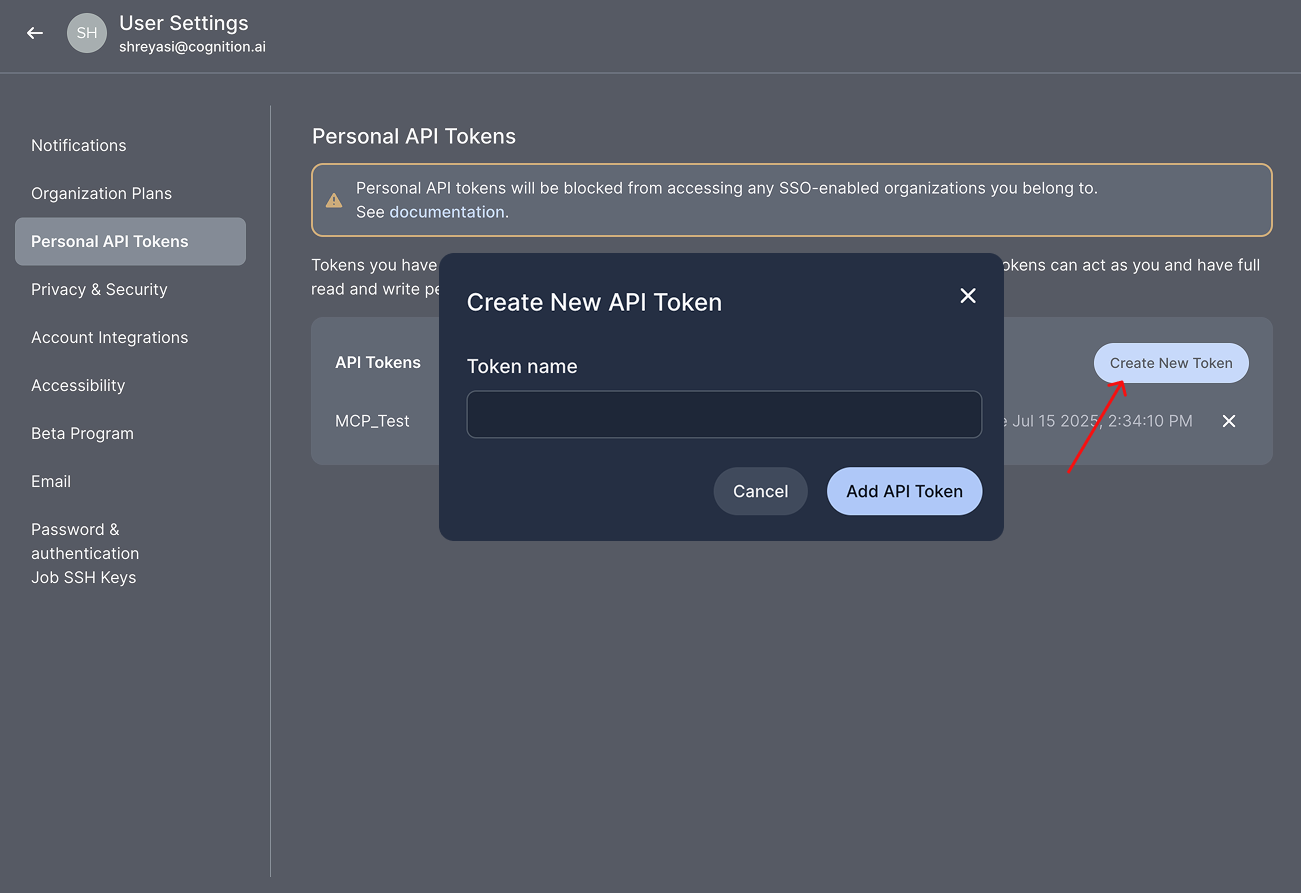
CIRCLECI_BASE_URL[Optional] - This is optional and is required for on-prem customers only. The default value is"https://circleci.com"
Cortex
You’ll need to provide a Cortex personal access token to enable this MCP:- Log in to your Cortex instance.
- From the left-hand menu, go to Settings → My access tokens.
- Click Create new token.
- Enter a name for the token and description.
- Click Create token and copy the token.
https://api.getcortexapp.com).
Documentation
Square
You’ll need to provide an authorization header which follows the formatBearer <TOKEN>, where <TOKEN> is your Square access token. More info at: https://developer.squareup.com/docs/build-basics/access-tokens
Documentation
Hubspot
You’ll need to provide an access token as an environment variable. To get your access token:- Create a private app in HubSpot:
- Go to Settings > Integrations > Private Apps
- Click “Create private app”
- Name your app and set required scopes
- Click “Create app”
- Copy the generated access token from the “Auth” tab
Redis
Required credentials:- Redis host
- Redis port
- Redis username
- Redis password
Google Maps
You’ll need to (1) provide an API key (2) enable the individual APIs you’d like Devin to have access to. To get your API key, navigate to https://console.cloud.google.com/apis/credentials and open the sidebar > APIs and services > Credentials. To enable an individual API, search for the API and click enable.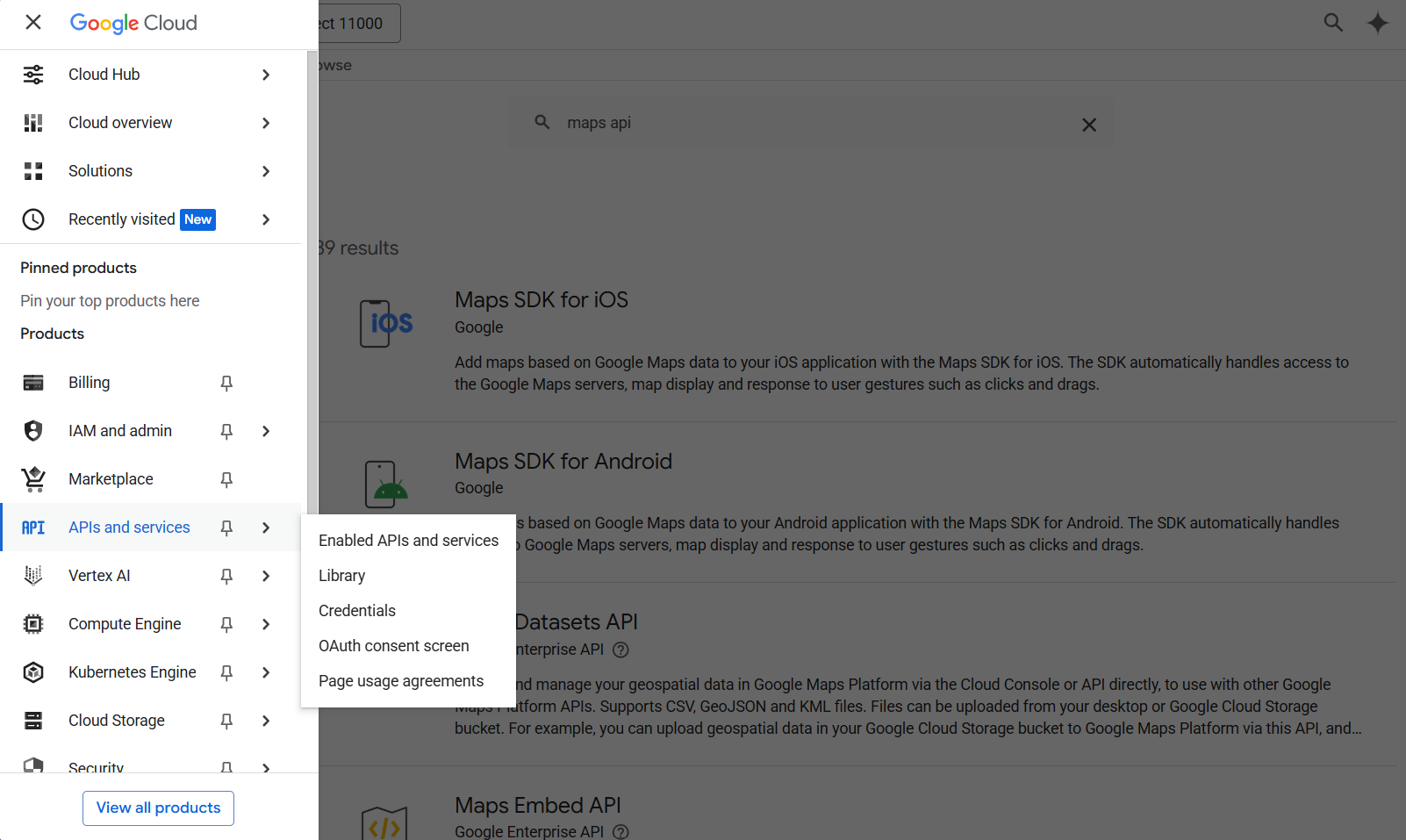
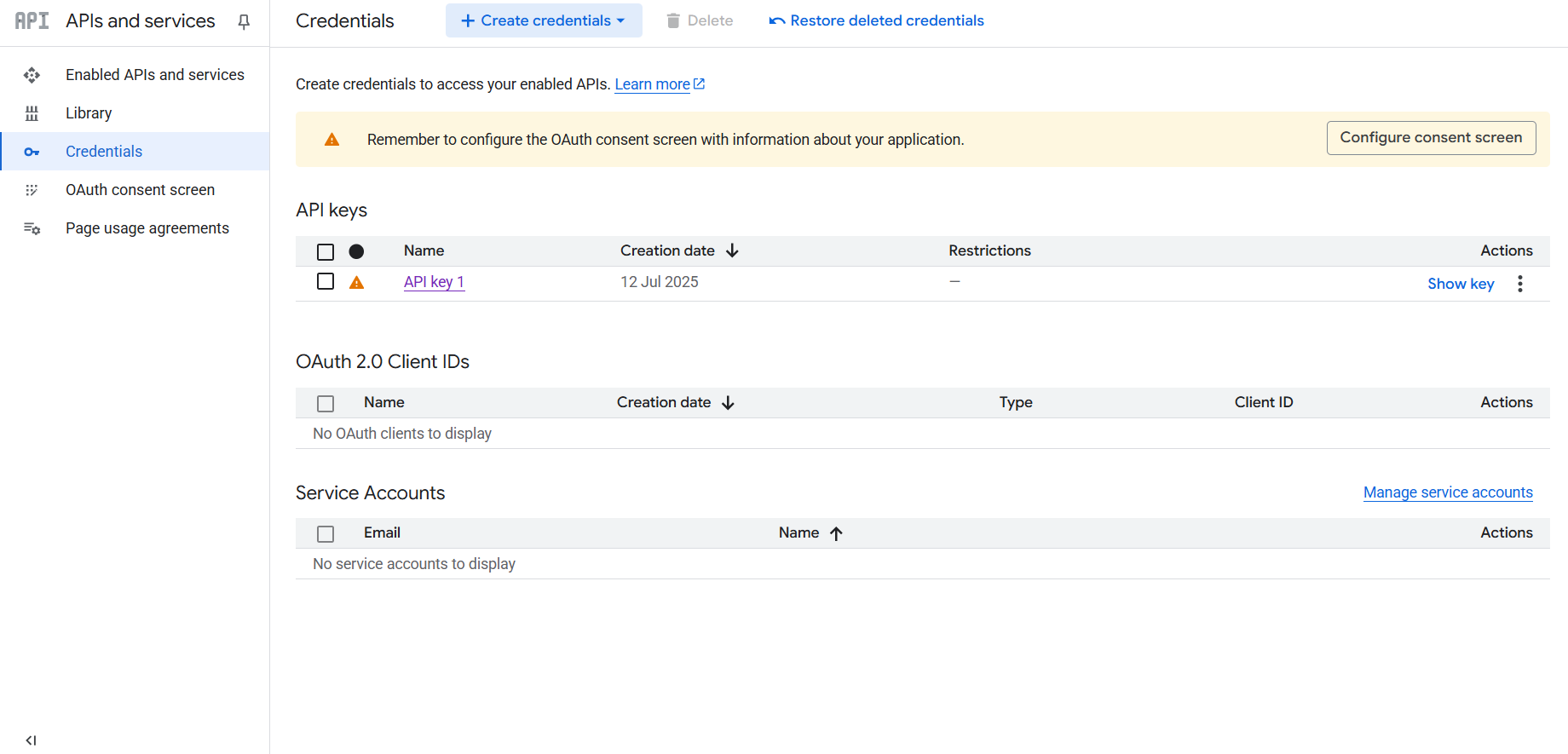
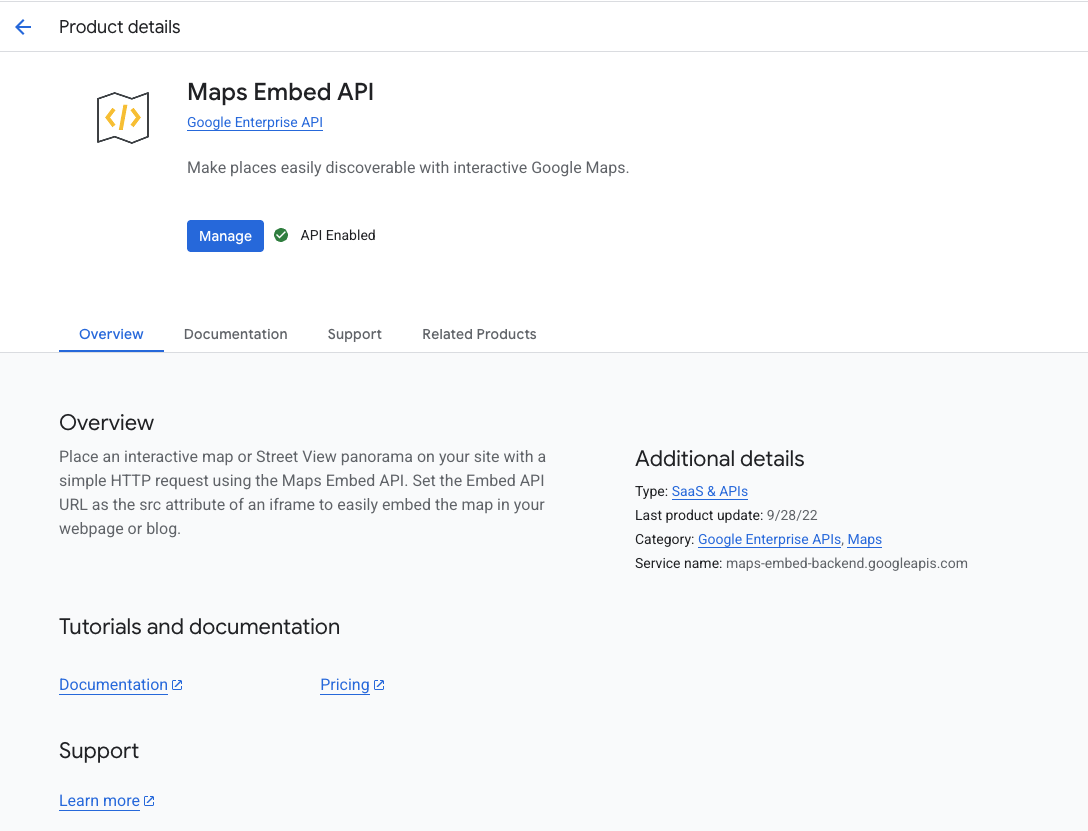
Playwright
No environment variables needed for this! Simply enable the integration. DocumentationFirecrawl
You’ll need to provide an API Key (FIRECRAWL_API_KEY), which you can view and create at https://www.firecrawl.dev/app/api-keys.
Documentation
ElasticSearch
You’ll need to provide 2 environment variables:ES_URL- ElasticSearch URL or endpoint, which can be found on the /overview page in Elasticsearch.ES_API_KEY- ElasticSearch API key, which can be created on the/indices/index_details/<name>/datapage in Elasticsearch.
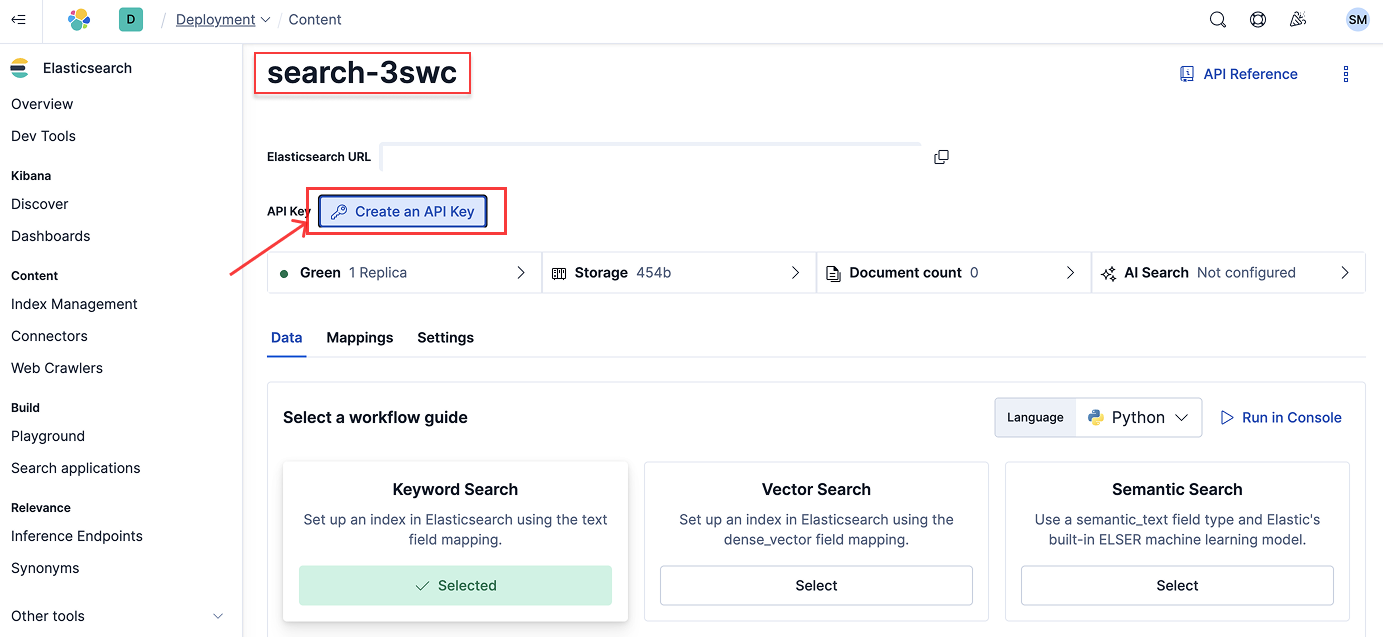
ES_SSL_SKIP_VERIFY is an optional environment variable. When set to true , it skips SSL/TLS certificate verification when connecting to Elasticsearch.
Documentation
Postgres
The only credential needed is the Postgres connection string. [Documentation] (https://www.npmjs.com/package/@modelcontextprotocol/server-postgres?activeTab=readme)Plaid
The only credential required is an Oauth bearer access token that can be obtained by running the following code:Replicate
The only required credential is the API token which can be found at https://replicate.com/account/api-tokens DocumentationGrafana
You’ll need to provide 2 environment variables:- Grafana URL
- Grafana service account token: To obtain the token, in the sidebar, go to Administration > Users and access > Service accounts > Add service account (if you don’t already have one added) > Add service account token
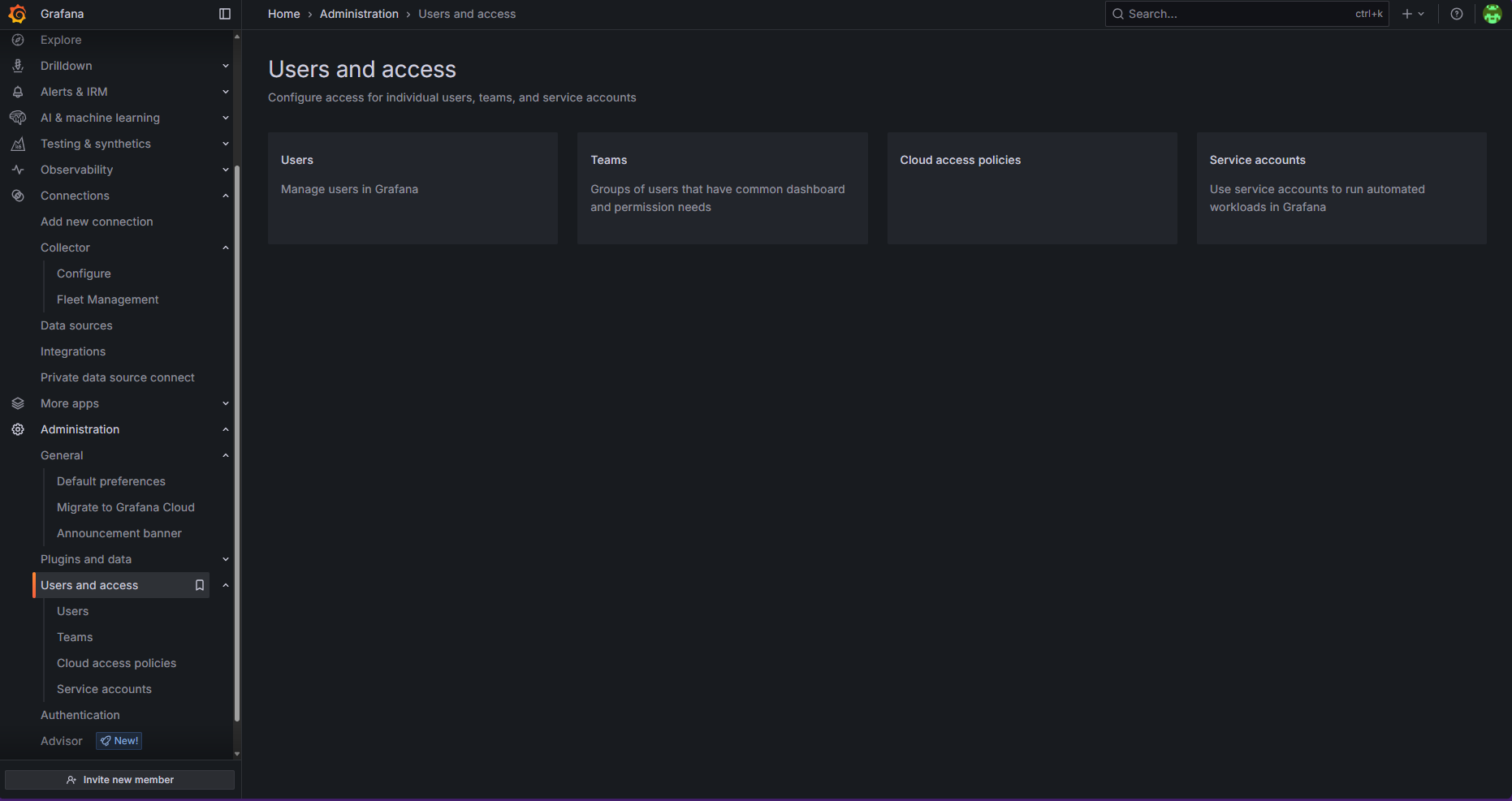
Pinecone
NOTE: The Pinecone MCP supports only indexes with integrated embedding. Indexes for vectors you create with external embedding models are not yet supported as of 7/16/25. The only credential required is the Pinecone API key, which can be obtained via the API keys page in the Pinecone dashboard as seen below: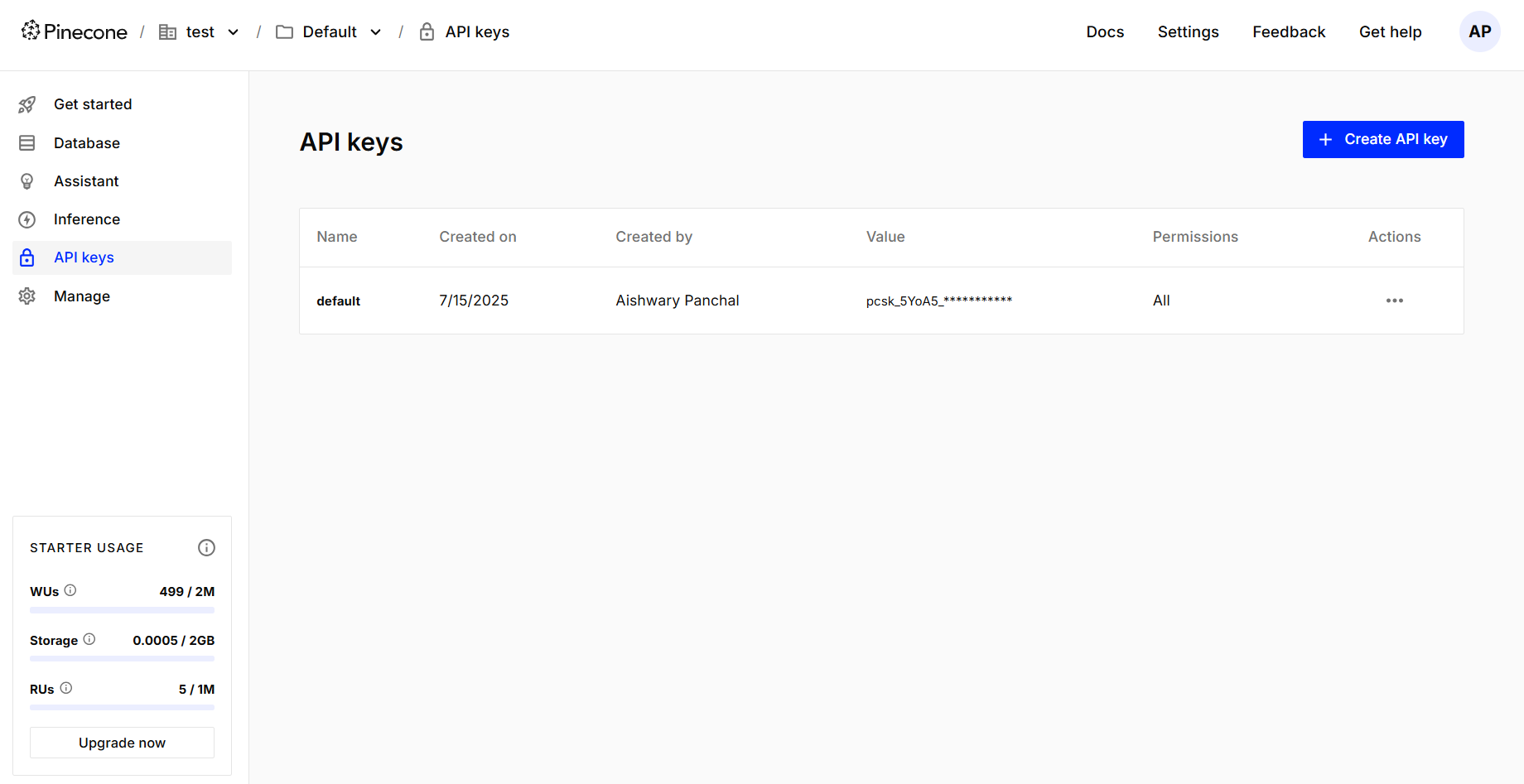
Snyk
- First, configure the MCP server. Documentation is available here. Note: Make sure to add a env variable at the bottom (not listed in documentation guide).
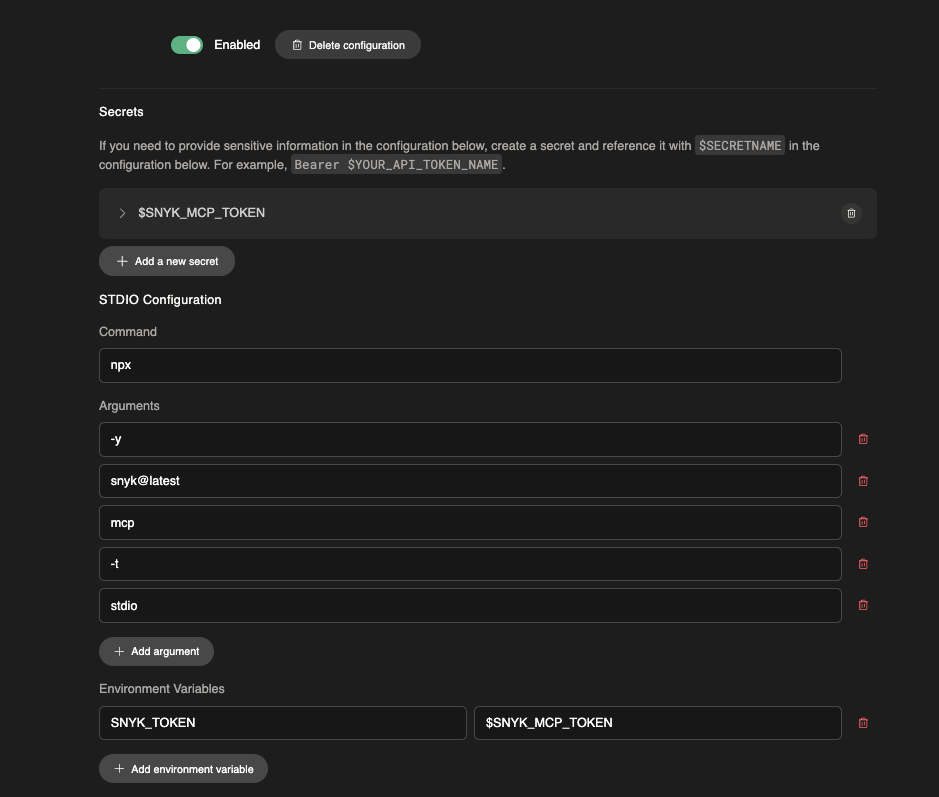
- Install the Snyk CLI on Devin’s machine. Documentation is available here

