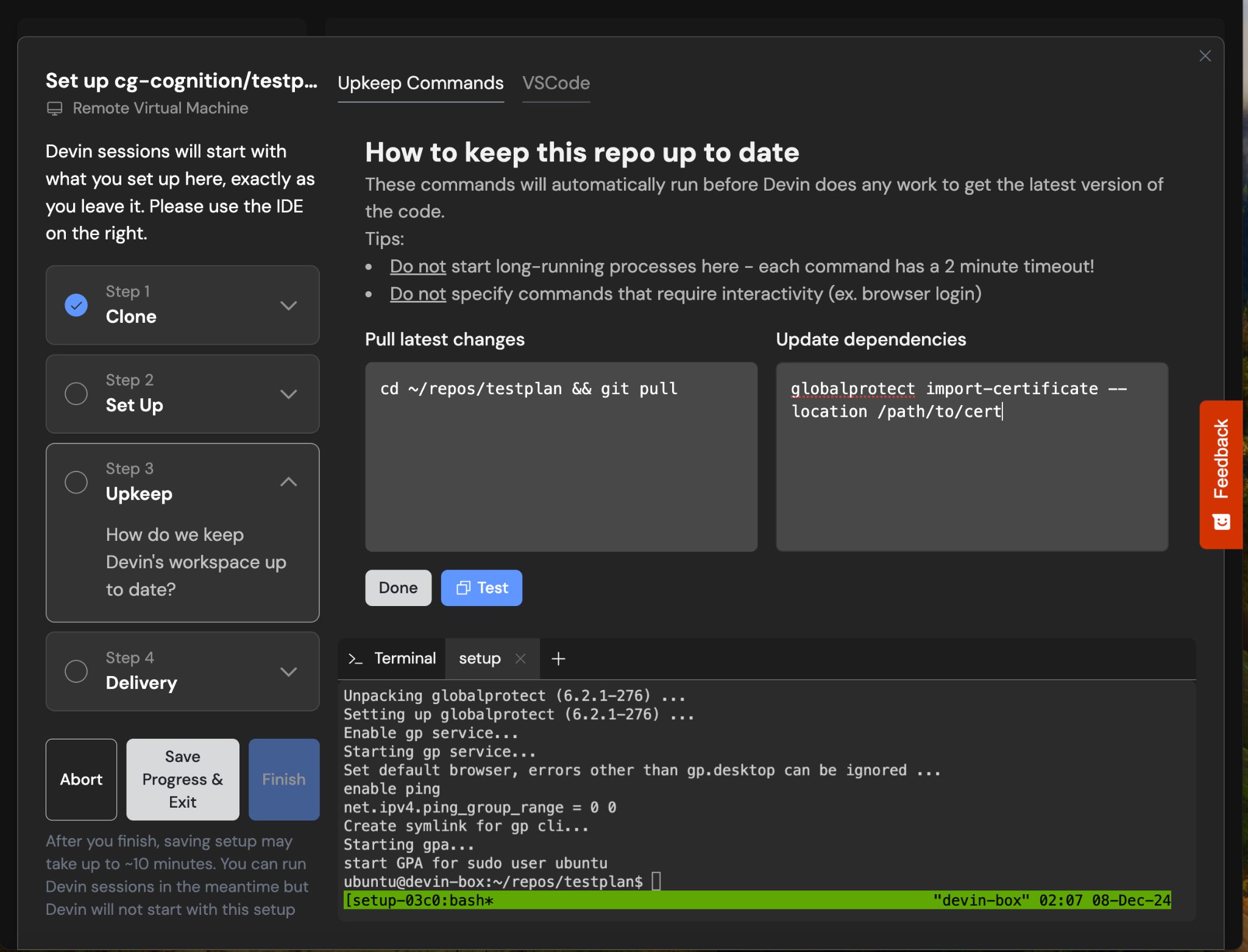Prerequisites Checklist
Before setting up VPN access, verify the following:-
Public Access Verification
- Confirm these services are not accessible via the public internet.
- For cloud-hosted services (e.g., Gitlab Cloud Package Registry, JFrog Artifactory Cloud), an access token is typically sufficient.
- Authentication Method: Using a service account to authenticate is recommended. Credentials can be securely stored via Devin’s Secrets functionality.
Setting up OpenVPN
OpenVPN comes pre-installed in Devin’s workspace. To configure:- Upload your
config.ovpnconfiguration file to Devin’s workspace by dragging and dropping it into the VSCode instance
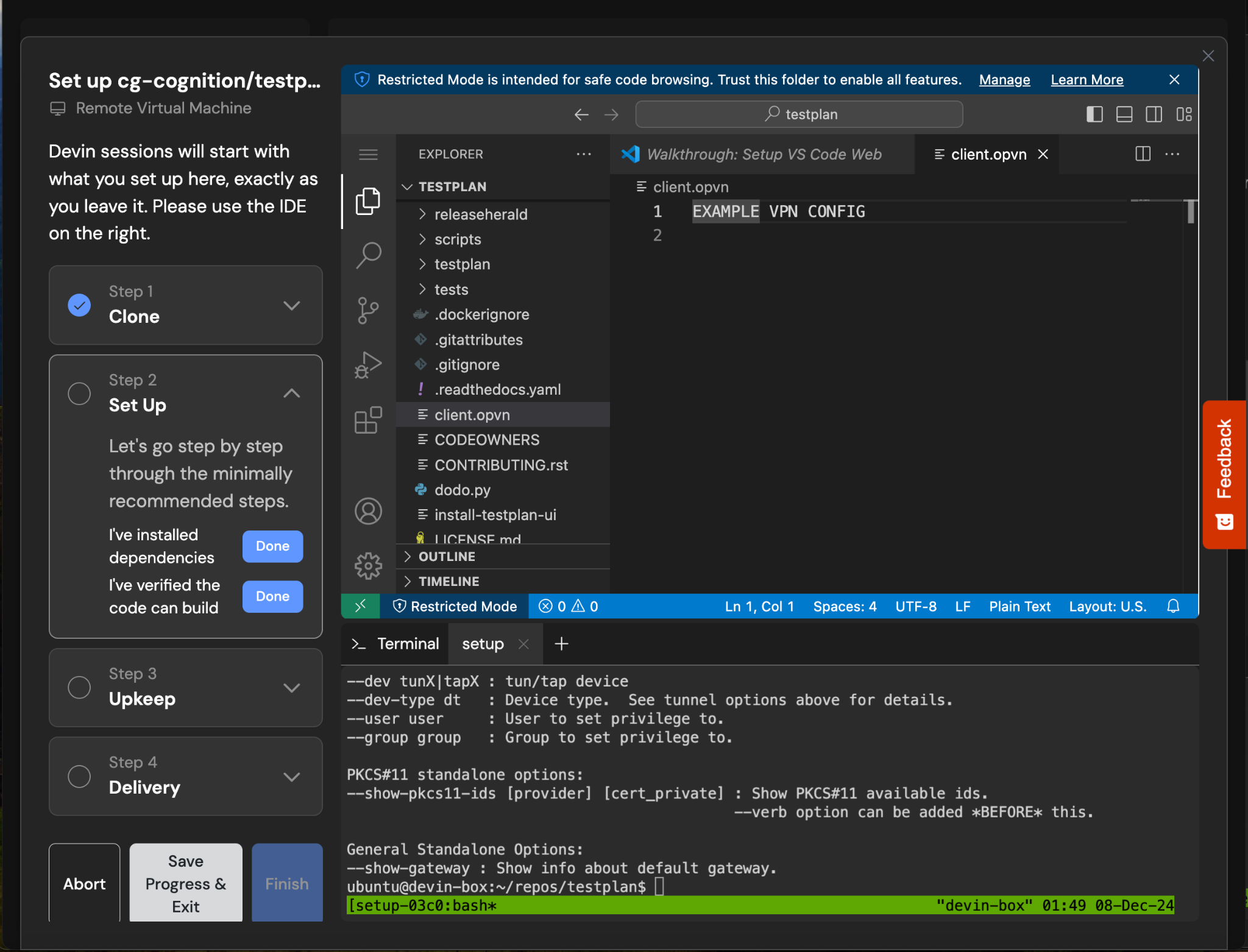
- Set up OpenVPN as a system service by creating the file
/etc/systemd/system/openvpn.service:
Alternative VPN Clients
If your organization uses a different VPN solution:Publicly Available VPN Clients
For clients like Fortinet that can be installed via a package manager: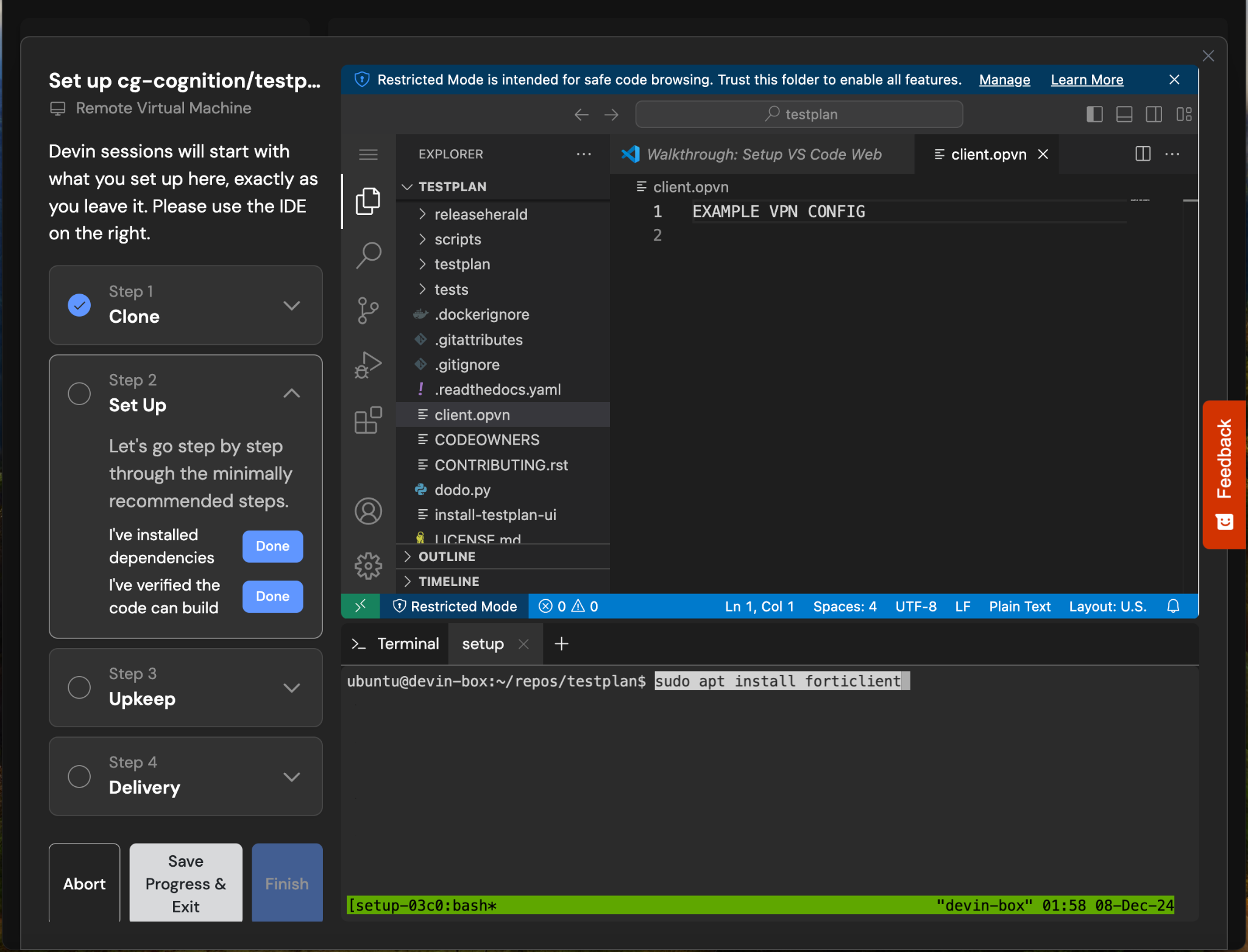
- Install the client during setup using the appropriate package manager commands:
- Configure the startup command to establish connection
Private VPN Clients
For clients like Palo Alto GlobalProtect that require a binary installation:- Upload the client binary and certificate to Devin’s workspace by dragging and dropping it into the VSCode instance
-
Install using:
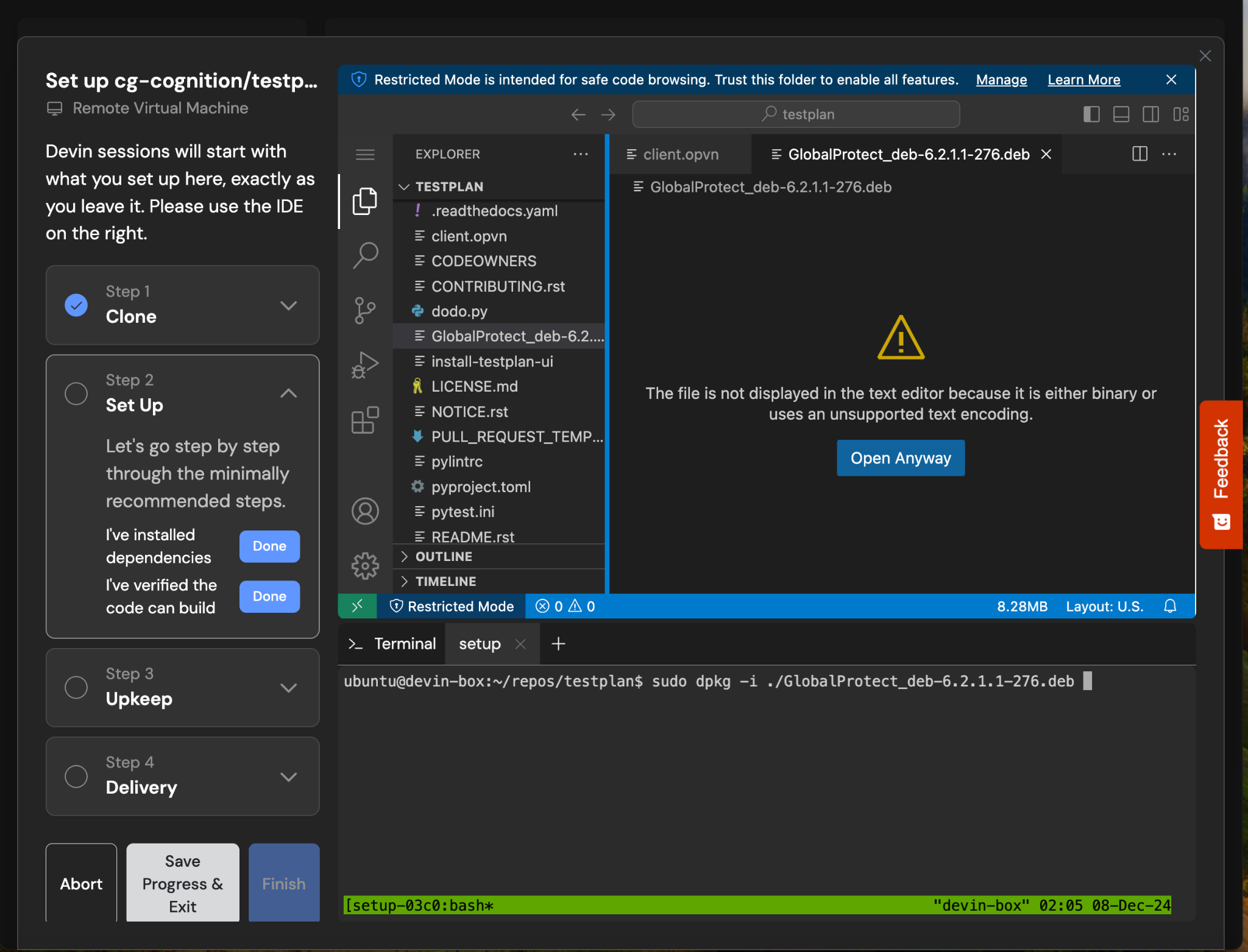
- Configure the startup command: