Get started
Installation
- Go to Settings > Integrations > Slack
- Click “Connect”
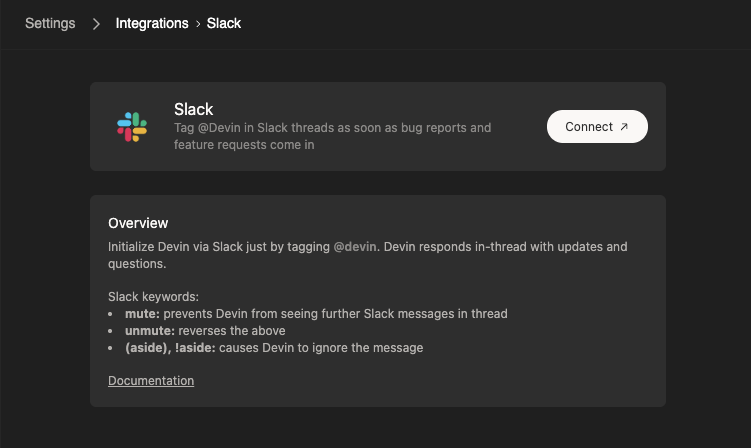
- You’ll be prompted to install the Devin app for Slack in your workspace
- Make sure to link your individual user. All users in your organization will need to complete this step to use Devin.
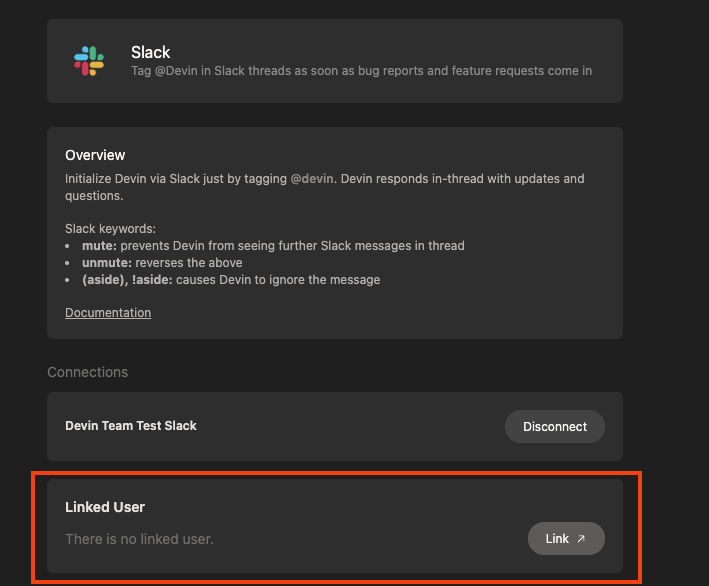
- Tag @Devin in Slack to start a session
Note: If your user account is not properly connecting, ensure that your Slack email is the same as your email in https://app.devin.ai/settings. If not, please authenticate the correct email on Slack.
How to use Devin from Slack
Once you’ve installed the Devin integration for Slack, simply trigger Devin with @Devin in any channel. You may include attachments to your message.

Inline Slack Keywords & Functions
| Keyword | Function |
|---|---|
!ask | begin your message with !ask to get a quick codebase answer without starting a full agent |
!deep | get a deeper research answer using advanced search |
mute | prevents Devin from seeing further Slack messages in thread |
unmute | reverses the above |
(aside), !aside | causes Devin to ignore the message (useful for commenting on Devin’s run directly in-thread) |
sleep | puts Devin to sleep; to wake Devin up, send any message in the thread |
archive | puts Devin to sleep + archives the session |
EXIT | ends the session |
![macro_name] | Attach a playbook to a Session by referencing its Macro name |
Turn on Slack Notifications
You can enable Slack notifications for specific runs and Devin will privately message you whenever there’s a status update. To do so, simply click “Enable Slack notifications” in the menu at the top of any run.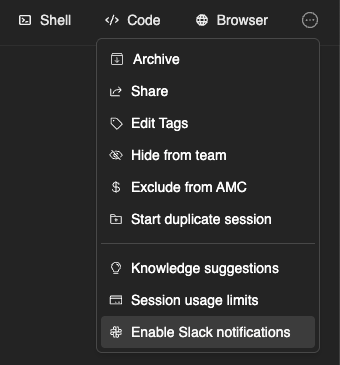
Dedicated Devin channel
Set up a #devin-runs channel (or similar) to keep all Devin conversations in one place. This helps your team collaborate on Devin runs together and draw inspiration for different use cases from each other.
How to Rename Devin
You may change Devin’s name in your Slack workspace by going to your Slack Workspace Admin panel -> Configure apps -> Installed Apps -> Devin. Then click on App Details, and go to the Configuration tab of that page. If you scroll down you will find a section called ‘Bot User’ where you may change Devin’s name.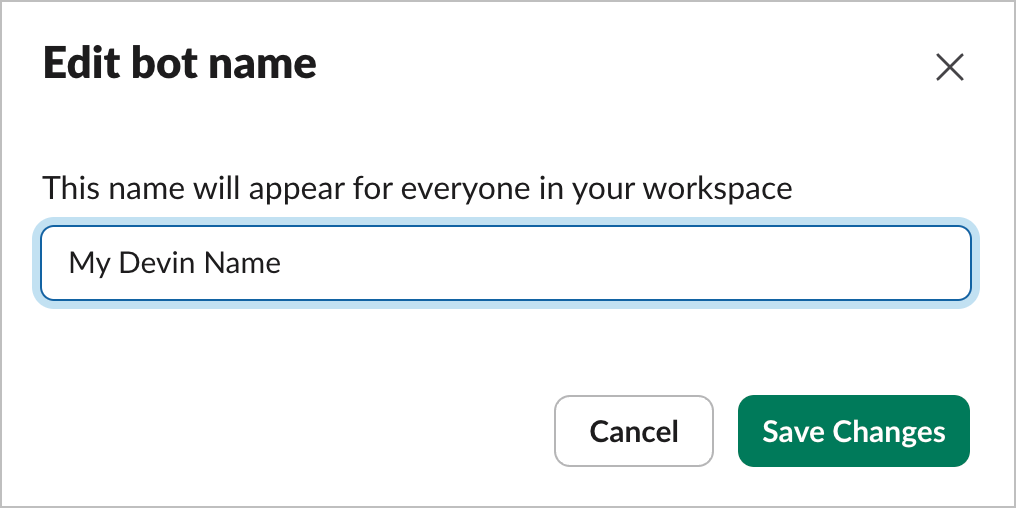
Pricing
If you don’t yet have a Devin account, you can learn more about pricing and plans here.Privacy
Our privacy policy is available here.Permissions Details
| Permission | Description | Rationale |
|---|---|---|
chat:write, chat:write.customize | Send messages as @Devin or using a customized username and avatar | Devin has to be able to respond to user requests |
commands | Add shortcuts and/or slash commands that people can use | Devin might gain more interactive features in the future that will require different commands |
files:read. files:write | Upload, edit, and delete files as Devin | Devin needs to manage files in order to send and receive attachments to/from the user |
channels:history, groups:history, im:history | View messages and other content in channels, groups, and DMs that Devin is in | Devin has to access historical messages when he is launched inside of a message thread in order to retrieve the previous messages in the thread as context |
im:read, im:write | Start direct messages with people and view basic information about direct messages that Devin has been added to | Devin needs to be able to initiate DMs in order to send users notifications via Slack |
reactions:write | Add and edit emoji reactions | Devin adds emojis to messages in order to mark runs as completed or failed |
remote_files:read, remote_files:write | View remote files added by the app in a workspace | Devin needs to manage remote files in order to send and receive attachments to/from the user |
users:read, users:read.email, users.profile:read | View people in a workspace as well as their emails and profiles | Devin needs to be able to match Slack users with Devin users based on their email address |
