- For complex tasks requiring extensive context or in-depth scoping
- When you are working with unfamiliar parts of your codebase
- When you want to check Devin’s understanding before it begins coding
How Interactive Planning Works
1. Initial Assessment
When you start a new session, Devin quickly analyzes your codebase and provides:- Relevant files
- Key findings from its initial analysis
- Implementation questions
To make searching your codebase fast, Devin indexes your main branch whenever you use Devin.During the Initial Assessment, Devin searches this index and may miss very recent changes or other branches, though it can explore these more deeply later in planning.
Devin will automatically ignore irrelevant search results. You can also directly tell Devin to disregard search results.
2. Detailed Plan
After its initial fast assessment, Devin will typically start working on a more detailed plan. Devin’s detailed plan often includes code citations and code snippets that you can inspect before approving. Click on citations to deep-link directly into the Devin IDE, allowing you to verify Devin’s findings and explore the codebase together before you let Devin execute autonomously.Waiting for Approval
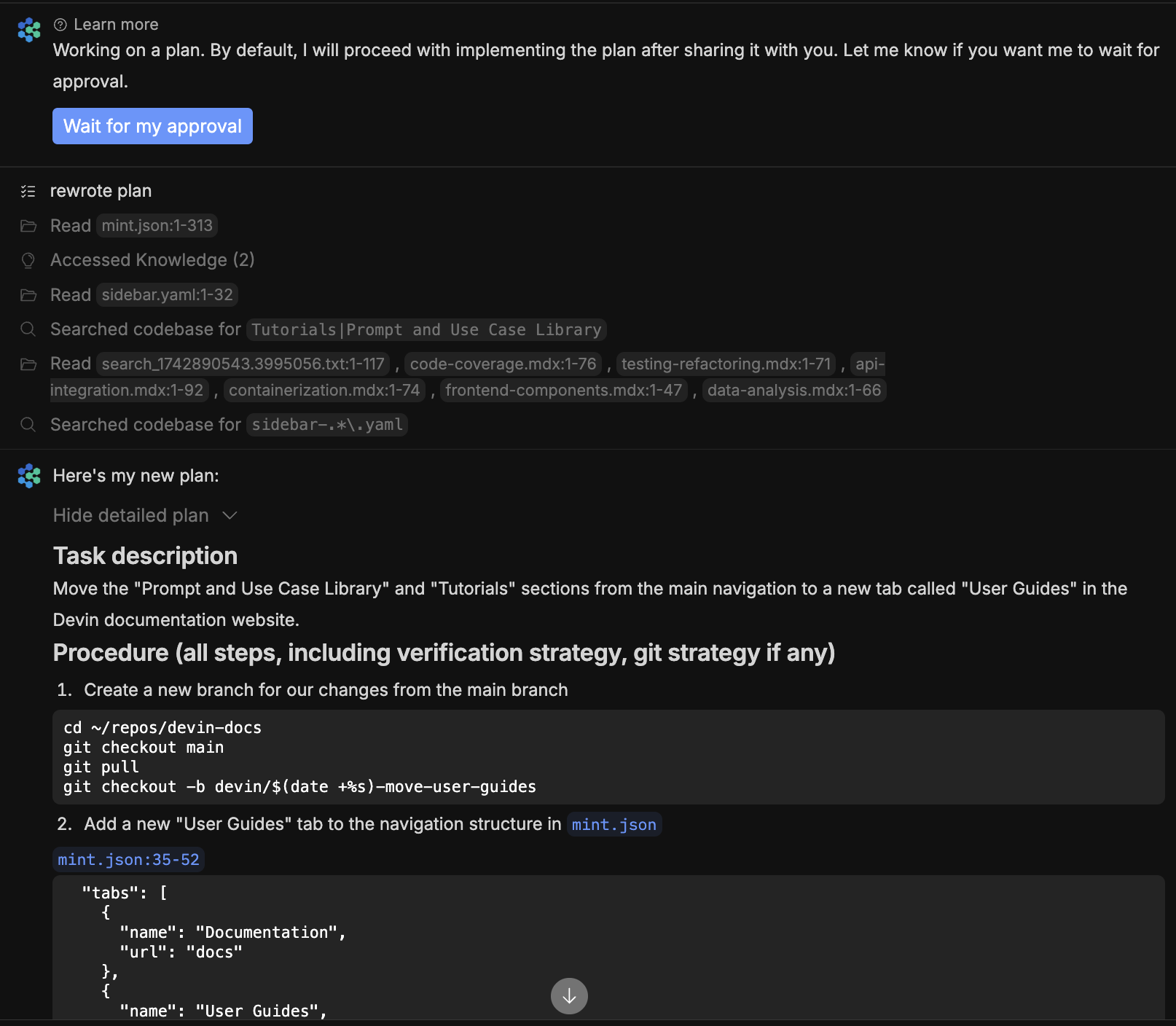
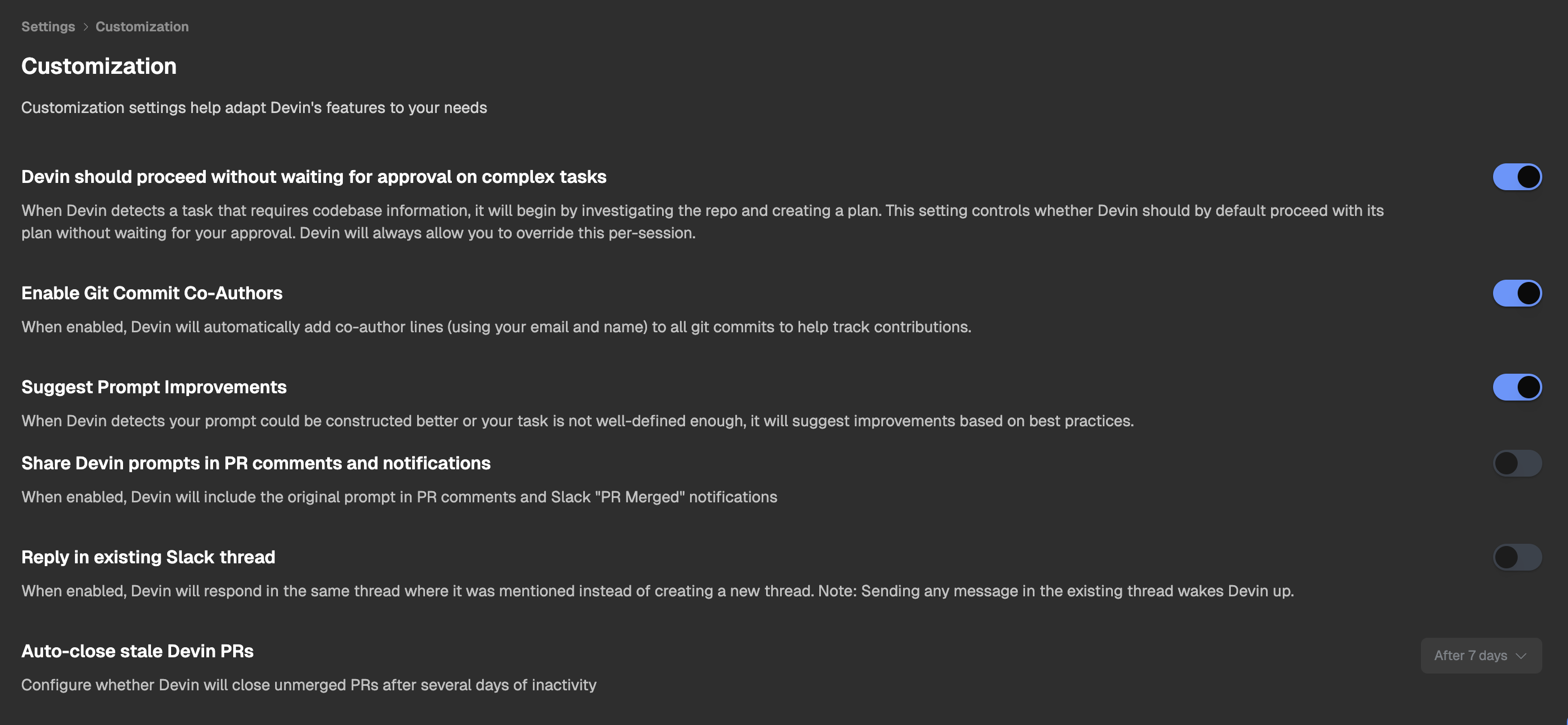
- Brainstorm alternatives with Devin
- Explore the codebase together using the Devin IDE
- Suggest modifications to the proposed approach
- Add details Devin might have missed
