Azure DevOps is only supported for users on our Enterprise plan
Why integrate Devin with Azure DevOps?
Integrating Devin with your Azure DevOps organization allows Devin to clone repositories, create pull requests, and collaborate effectively with your team. This integration enables Devin to work seamlessly within your existing development workflow.Prerequisites
Before setting up the Azure DevOps integration, ensure you have:- Azure Active Directory (AAD) Global Admin privileges - Required to authorize Devin’s access to your Azure DevOps organization
- Dedicated service account - We recommend creating a new Azure DevOps account specifically for Devin (e.g.,
[email protected]) rather than using an existing user account for cleaner access management
The user with AAD Global Admin privileges must be logged into the browser during the integration setup process.
Setting up the Integration
- In your Enterprise Devin account, navigate to Settings > Enterprise Settings > Connected Accounts
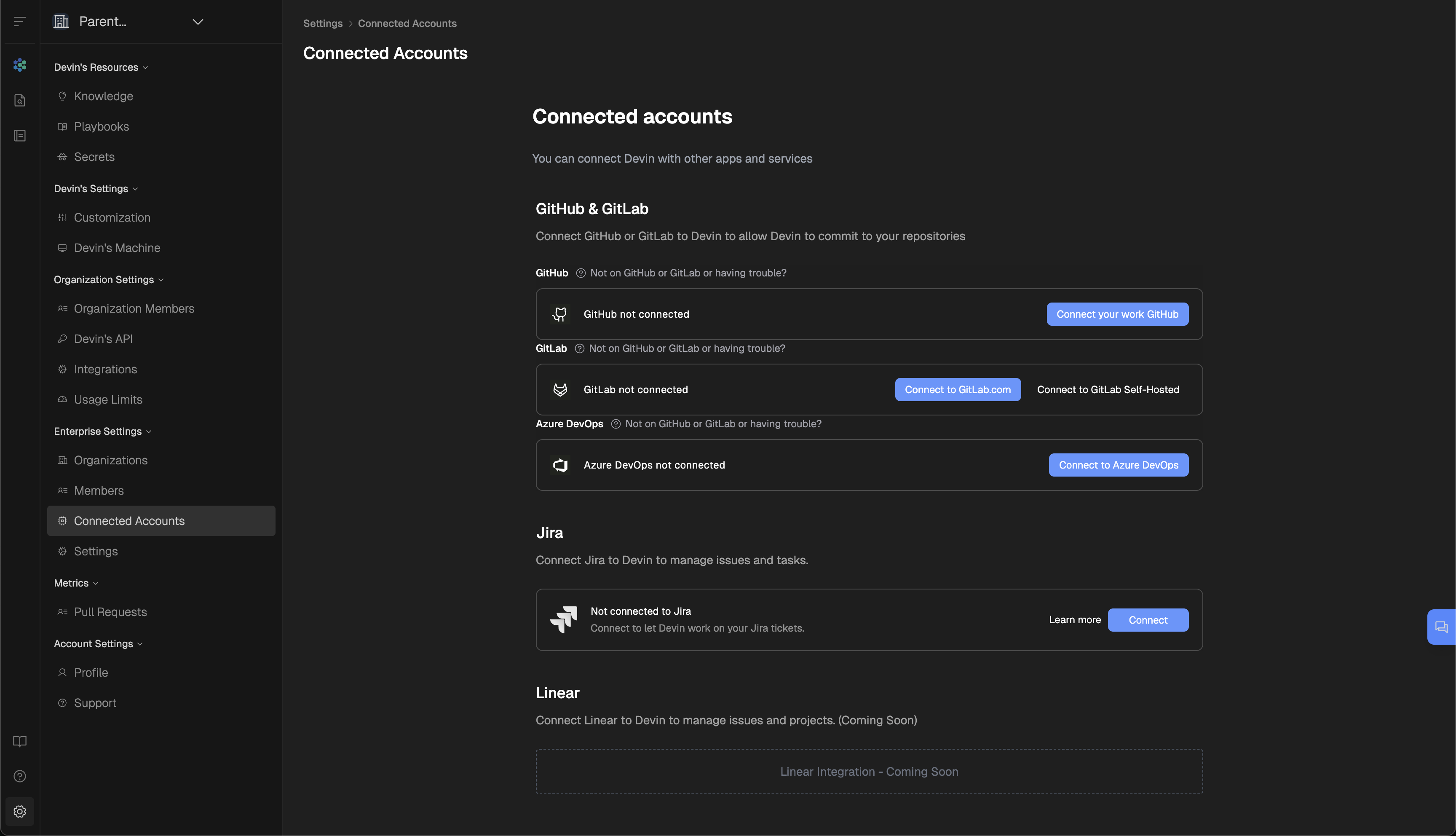
- Once on the Connected Accounts page, click the Connect to Azure DevOps button.

- This will open up a new browser tab, asking you to grant Devin permission to your Azure DevOps Organization. Ensure you are logged in with the account that has AAD Global Admin privileges (ideally the dedicated Devin service account you created).
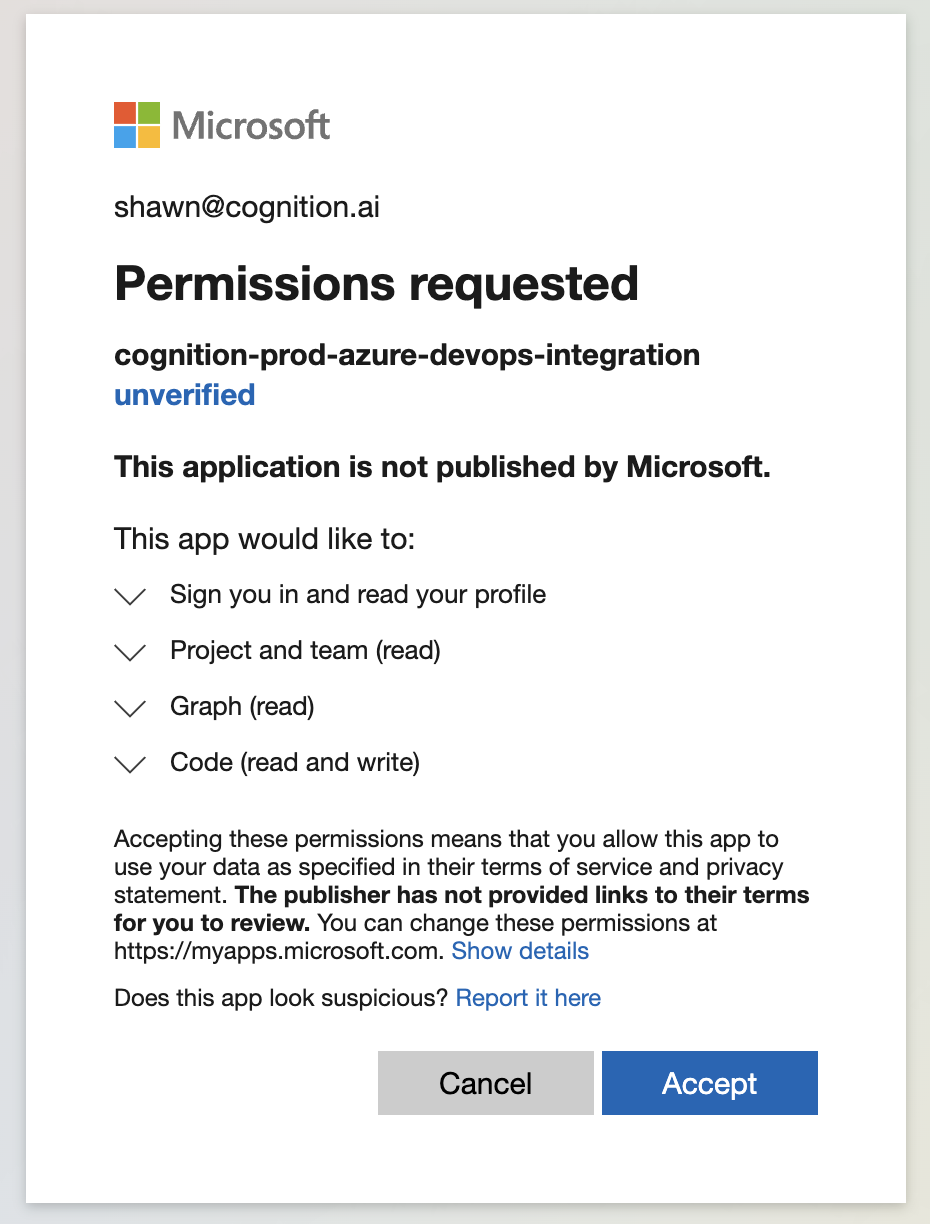
- Once you have granted permissions, you will see your Azure DevOps integration, and your connected Repositories, back on the Connected Accounts page in Enterprise Settings

- Now that Devin has access to your Azure DevOps, you can grant permissions to any/all Sub-Organizations within your Enterprise account. To do this, select Git Permissions in your Azure DevOps integration, choose a Sub-Organization, and grant permissions either at the Group or Repository level.
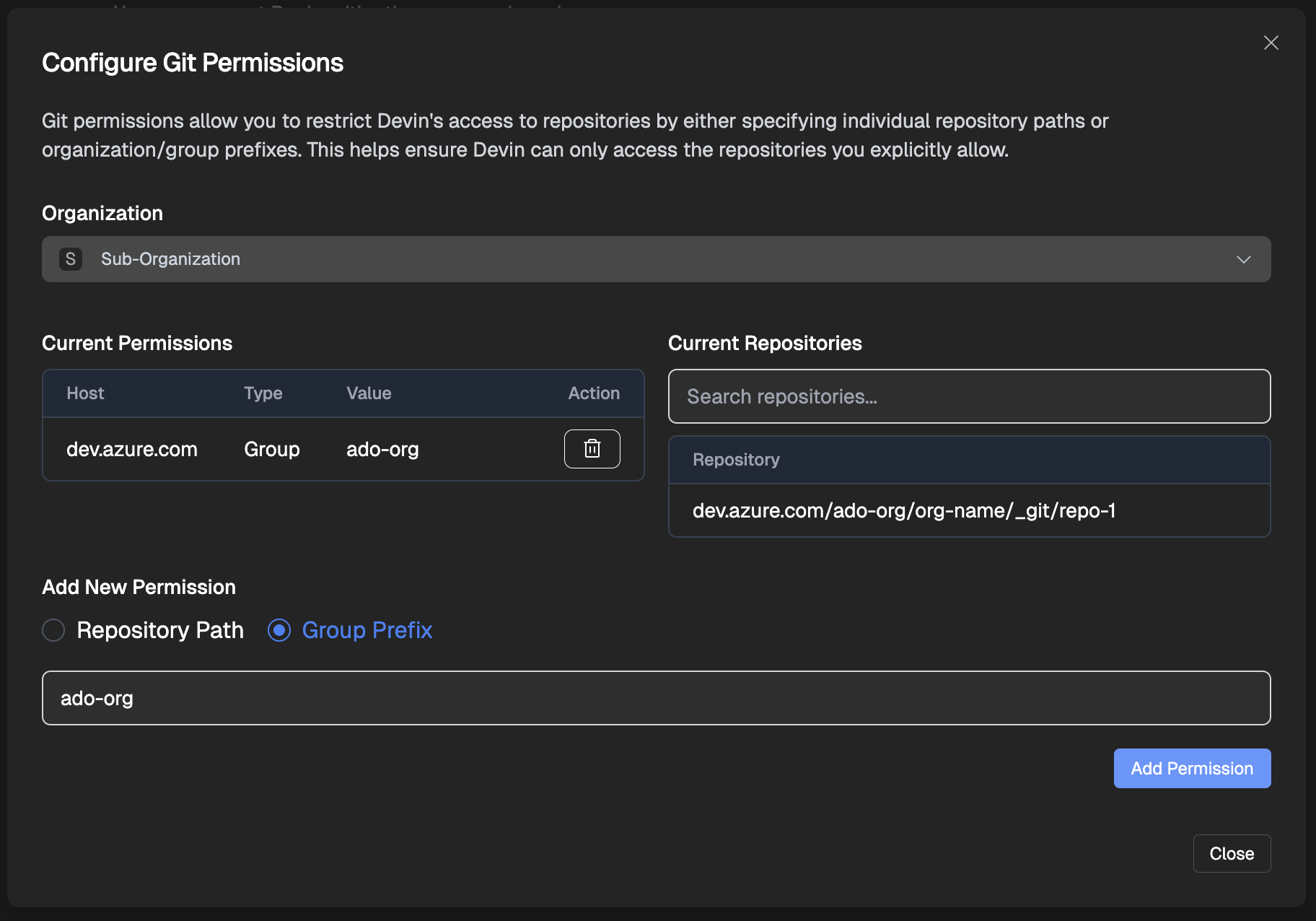
- For each Sub-Organization that has been granted permissions, navigate to Devin’s Settings > Devin’s Machine, click + Repository, and integrate the repositories into Devin’s Machine.
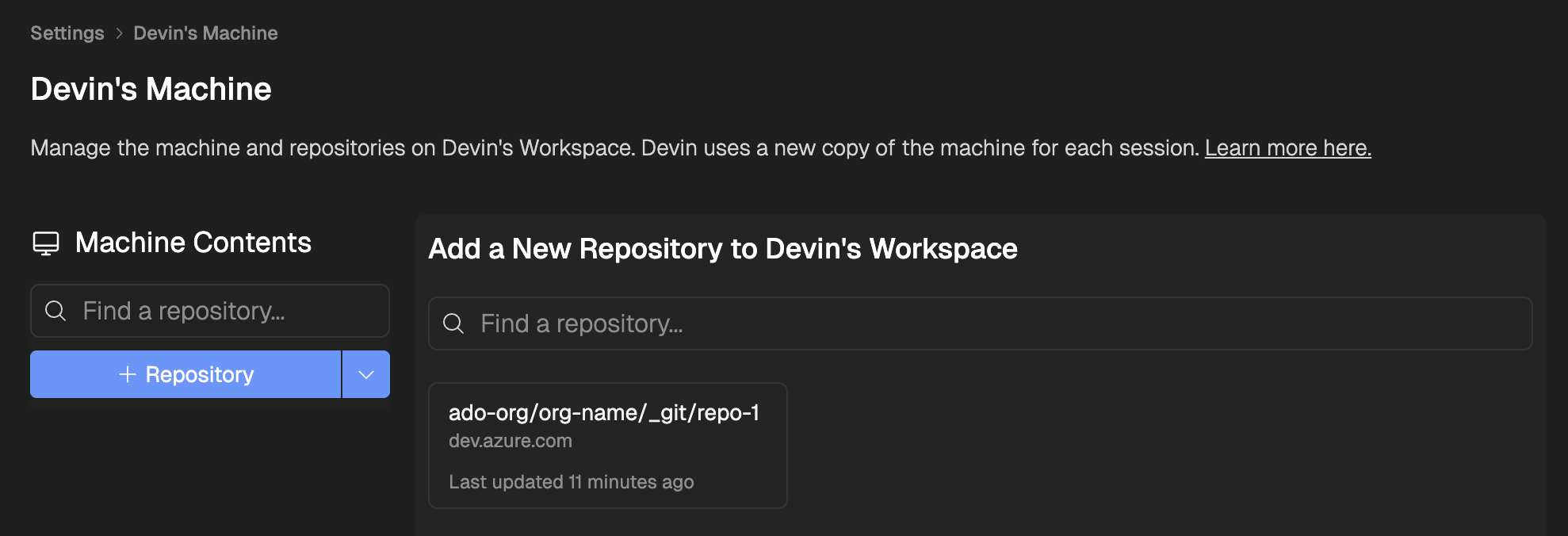
If your Microsoft Entra ID is integrated with your organization’s HRIS (Human Resources Information System), additional configuration steps may be required to complete the Azure DevOps integration. Please contact the Devin support team for assistance with advanced setup.
